Frequently Asked Questions
What would you like to know?
Which UTP pairs are used for delivers power on ECO layer2 PoE managed series switches and web PoE series switches ?
pins 1 and 2 (pair #2 inT568B ) and pins 3 and 6 (pair #3 in T568B)What kinds of UTP category agree with use on the switch ?
Category 5.category 5e .category 6How to do factory default on ECO layer2 managed series switches and web series switches ?
Stab /Push reset button until the front LED all flash, then release the button.How to import your config file into the switch by console port ?
- Install tftp client tool at your manage PC and designate directory is necessary .
- Type command on CLI.
How to export your configuration to a backup file by console port ?
- Install tftp client tool at your manage PC and designate directory is necessary .
- Type command on CLI.
How to save configuration in backup area of flash by console port ?
Type command on CLI. Switch# save user <enter>How to keep current configuration in flash by console port .(after the switch reboot , the switch will reload this configuration) ?
Type command on CLI. Switch# save start <enter>How do I configure DHCP client on the switch by console port ?
Type command on CLI. Switch# ip <enter> Switch(ip)# dhcp enable <enter> Switch(ip)# show Configured Current --------------- --------------- DHCP Client : Enabled IP Address : 192.168.1.10 192.168.1.220 IP Mask : 255.255.255.0 255.255.255.0 IP Gateway : 192.168.1.252 192.168.1.123 VLAN ID : 1 1 DNS Server : 0.0.0.0 192.168.1.1 Proxy : DisabledHow do I reconfigure IP address.Subnet mask and Gateway thecn check them by consoel port ?
Type command on CLI. Switch# ip <enter> Switch(ip)#set 192.168.1.10 255.255.255.0 192.168.1.2542 <enter> Switch(ip)# show Configured Current --------------- --------------- DHCP Client : Disabled IP Address : 192.168.1.10 192.168.1.10 IP Mask : 255.255.255.0 255.255.255.0 IP Gateway : 192.168.1.252 192.168.1.252 VLAN ID : 1 1 DNS Server : 0.0.0.0 0.0.0.0 DNS Proxy : DisabledWhat’s baud rate on the switch ?
Baud rate : 115200 Data : 8bit Parity : none Stop : 1 but Flow control : noneHow to use NTP server?
Please configure NTP server address in the System ---> Time ---> NTP page, and select “Use NTP Server” as clock source in the System ---> Time ---> Manual page.How do I check the switch’s MAC table on web UI?
You can check it on web UI as the following path. Configuration ---> Filtering Data Base And CLI command as below: Switch# fdb Switch (fdb)# show mac-table No Type MAC Address VID Ports ---- ------- ----------------- ---- --------------- 1 Dynamic 00-1a-80-4a-b8-e7 1 6 2 Static 00-40-c7-aa-bb-cc 1 None,CPU 3 Static 33-33-00-00-00-01 1 1-26,CPU 4 Static 33-33-00-00-00-02 1 1-26,CPU 5 Static 33-33-ff-17-38-fa 1 1-26,CPU 6 Static 33-33-ff-aa-bb-cc 1 1-26,CPU Switch (fdb)# show static-mac Total static MAC address : 0I have setup a syslog server, but I just want to receive some specific messages from the switch? How do I configure the switch?
You can configure Trap Event Severity and Syslog Level to achieve the purpose. Syslog Level: Emerg > Alert > Crit > Error > Warning > Notice > Info > Debug (ex. If you setup syslog level as “Info”, it means all Emerg, Alert, Crit, Error, Warning, Notice and Info related messages will send to syslog server.)Can I configure different users to login the switch which have different permission?
Yes, you can configure different “Privilege Level” for different users. If the user’s privilege level is lower than group’s privilege level, the user doesn’t have permission to modify the group’s setting. CLI command: (Suppose to create a new account/password “TESTER” with user privilege level 5, and the user only has permission to modify the System group settings. ) Switch# account Switch(account)# add 5 TESTER TESTER Switch(account)# exit Switch# privilege Switch(privilege)# group system 5 Note: For the example, all groups’ need to have higher privilege level than 5 except the “System” group.I forget Username/Password for login? Is there any way to login the switch?
No, it only can press HW “RESET” button about 10 seconds to reset the switch to factory default.Why my web UI display abnormal, but it looks fine on other PCs?
Please try to clear your browser’s cache/cookies and then restart it again.I would like to build a VLAN trunk(single tag) environment, is there any suggestion for configuring VLAN’s port type and egress rule?
Suggest configure as below:- Port Type as “C-port” and Egress Rule as “Trunk” for Uplink port.
- Port Type as “C-port” and Egress Rule as “Access” for Downlink port(Here it means PCs or can’t recognize VLAN tag devices).
How do I restrict that the switch only can be accessed by specific IP address and protocol?
You can try to configure the “Access Management Configuration” to restrict IP address range and protocol. Web UI path: Security ---> Access Management ---> Configuration CLI command: (Suppose only allow IP address 192.168.3.30~192.168.3.50 can access the switch by HTTP/HTTPS protocol .) Switch# access Switch(access)# add 1 ipv4 192.168.3.30 192.168.3.50 webHow do I quick swap to the previous FW version if necessary?
From Web UI, you can use “Firmware Selection” to achieve the purpose. Web UI path: Maintenance ---> Firmware ---> Firmware Selection ---> to press “Active Alternate Image” button. CLI command: Switch# firmware Switch (firmware)# swapHow do I modify management VLAN?
You can change VLAN ID in the IP configuration page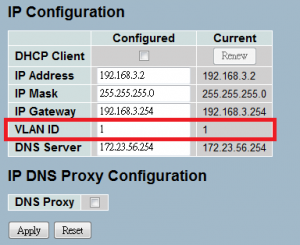 CLI command: (Suppose to change management VLAN to VLAN10) Switch # ip Switch (ip)# mgmt-vlan 10 Please note that you may also need to change the management port’s PVID to the same as management VLAN ID or send packets with the same as management VLAN ID tag that can manage the switch.
CLI command: (Suppose to change management VLAN to VLAN10) Switch # ip Switch (ip)# mgmt-vlan 10 Please note that you may also need to change the management port’s PVID to the same as management VLAN ID or send packets with the same as management VLAN ID tag that can manage the switch.How to warm boot via CLI ?
Execute this command “reboot“ Switch# rebootIf we have some questions of specific function , any basic information we can get ?
U can check “Help” button on Web UI , it is usually in the upper right corner Every feature has it’s mapping help page , there are some basic explanation .What kinds of managed interface does this switch support ?
CLI Web UI Telnet SNMPWhich browser user can used when managed device via Web UI ?
IE9+ Edge Chrome Safari FirefoxHow could I prevent this switch looping ?
- U can enable STP/RSTP/MSTP (this is an example for setting RSTP on port 2~8 ) :
- U can enable loop-protect (this is an example for enable loop-protect )
- Do not enable STP/RSTP/MSTP and loop-protect on the same port .
- Do not enable loop-protect on bone port (it meaning not directly connect to user )
What’s default account and password on this switch ?
Account : admin Pass : (default password is empty )What’s default IP address ?
192.168.1.1How to increase bandwidth on this switch ?
- enable static trunk : (aggregated port 1 and port 2)
- enable LACP : (aggregated port 3 and port 4)
Leave a Reply